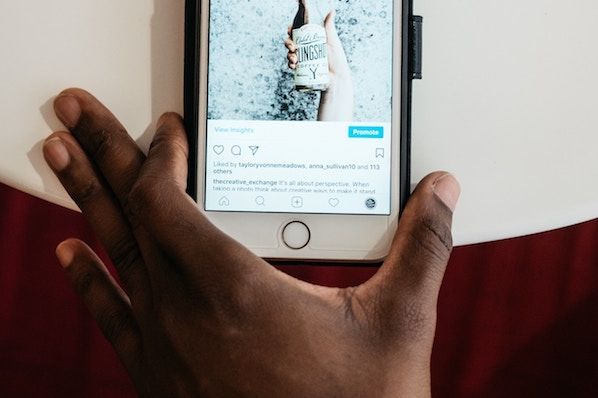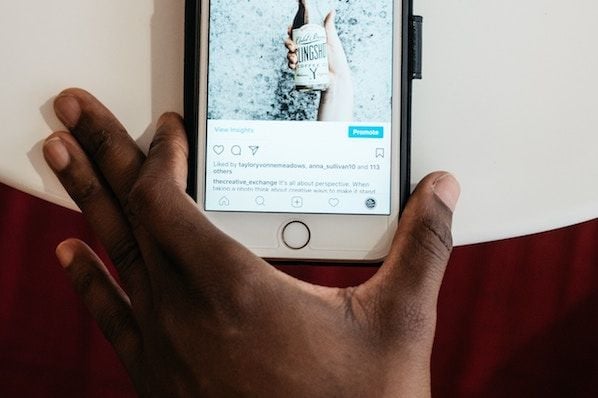
Adding text to act as captions in your photos may seem easy. In some ways it is, but making sure the captions that you add stand out and look good is an entirely different story.
To put it simply you can’t just place a caption on top of your photo and expect it to look good. Instead, you need to carefully consider how the text that you’re adding interacts with the photo.
That may sound complicated, but there are a few easy tips you can use to add captions that actually stand out:
- Use text colors that contrast against the photo
Choosing the right color for your text is one of the easiest ways to help it stand out. It should contrast against the photo either in terms of its brightness or the actual color that is selected.
If your photo is bright you should use dark color for the caption, and vice versa. As far as the color itself goes, you should select a complementary color to the area of the photo that you intend to place the caption.
- Split the caption across several lines
Breaking up the text of your caption and splitting it across several lines can be very helpful. It will let you emphasize specific words or phrases and place it within the photo more flexibly – both of which can draw more attention to the caption.
The exact manner in which you split the caption should be based on its content. A good way to start is by identifying key words or phrases that you want to emphasize, and working backwards from there.
It can help to make the key words or phrases stand out more by using a different color or style of font.
- Select photos that have depth of field
Depth of field photos that have out-of-focus parts are perfect for captions. By placing your captions on the out of focus areas, they will immediately stand out since they appear to be in focus instead.
There are several ways to capture photos with depth of field, or you can even emulate it in post-production. The latter will give you more control over the areas that you choose to be out of focus, but may not look nearly as ‘authentic’.
As mentioned previously adding text to photos is relatively straightforward, but the one caveat is that you need to be able to control the placement, style, and appearance of the text that you add if you want it to stand out. That is why using a good image editor can help, and for example you could use Movavi Photo Editor and follow the steps at https://www.movavi.com/support/how-to/how-to-add-text-to-photo.html.
Overall you should be able to make your captions stand out much more if you follow the tips described above. Initially it may take a bit of experimentation, but once you get it right you will find it much easier to decide on the color, placement, and even the type of photos that you want to use.