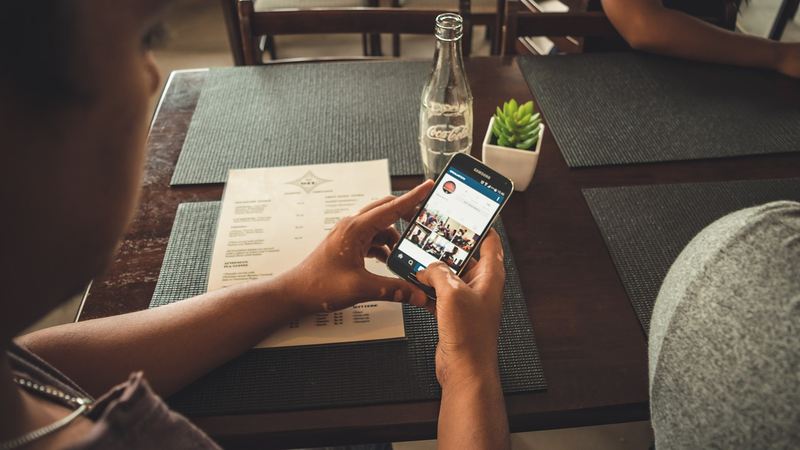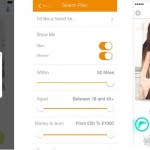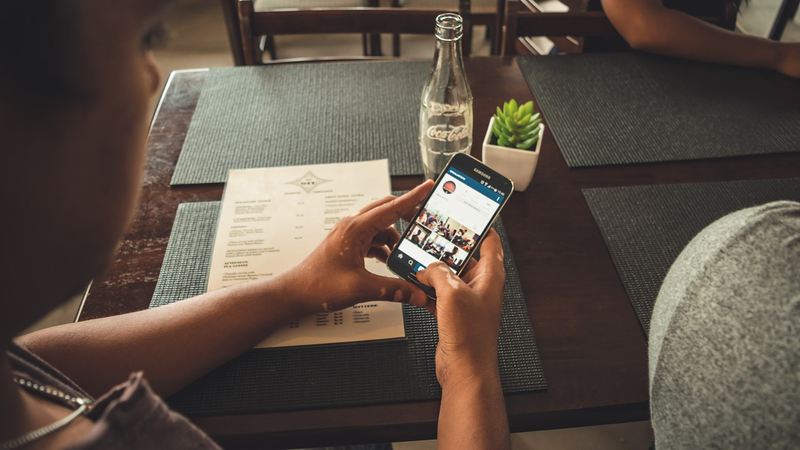
Instagram users have long wished for a feature that lets them use multiple accounts in the app. If you have a personal Instagram account and one for your company or employer, managing both can be a real chore without support for multiple accounts. Or perhaps you have more than one account, and you use these for different topics. To manage these using the official Instagram app on your phone, you would have had to log out of one account and log in to the other each time you wanted to use it. Thankfully the company added support for this feature in a recent update on both Android and iPhone.
If you have more than one account and so far have been accessing them on different phones or maybe even using a third-party Instagram app to use both accounts simultaneously, you can breathe easy. The official app does the job just fine. Here’s what you need to do.
How to add additional Instagram accounts
We’re going to assume that you have the official Instagram app on your smartphone and that you are signed in with one of your accounts. The steps below will help you sign in with all of your accounts.
On iPhone
1) Tap the people icon on the bottom-right corner.
2) Tap the gear icon on the top-right.
3) Scroll down and tap Add Account.
4) Sign in with your second account.
On Android
1) Tap the people icon on the bottom-right corner.
2) Tap the three vertical dots on the top-right.
3) Scroll down and tap Add Account.
4) Sign in with your second account.
You can follow the same steps to add more accounts if you have more than two.
How to switch between Instagram accounts
Once you’ve added all of your accounts to Instagram, here’s how to switch between them.
On iPhone
1) Tap the people icon on the bottom-right corner.
2) Tap your username at the top.
3) Tap the account you want to switch to.
On Android
1) Tap the people icon on the bottom-right corner.
2) Tap your username on the top-left.
3) Tap the account you want to switch to.
How to sign out of your Instagram account(s)
If you want to log out of just one account, first make sure you’ve switched to that account using the steps described above. Then you can proceed to sign out by following these steps.
On iPhone
1) Tap the people icon on the bottom-right corner.
2) Tap the gear icon on the top-right.
3) Scroll down and you’ll find two log out buttons.
4) Tap the first log out button – Log out of username. Tap Log out in the pop up.
5) If you want to sign out of all accounts, tap Log out of All Accounts. Tap Log out in the pop up.
On Android
1) Tap the people icon on the bottom-right corner.
2) Tap the three dots on the top-right.
3) Scroll down and you’ll find two log out buttons.
4) Tap the first log out button – Log out of username. Tap Log Out in the pop up.
5) If you want to sign out of all accounts, tap Log out of All Accounts. Tap Log Out in the pop up.
Have you faced any issues while using multiple accounts on Instagram? Leave a comment to let us know. For more tutorials, visit our How To section.
[“source-gadgets.ndtv”]