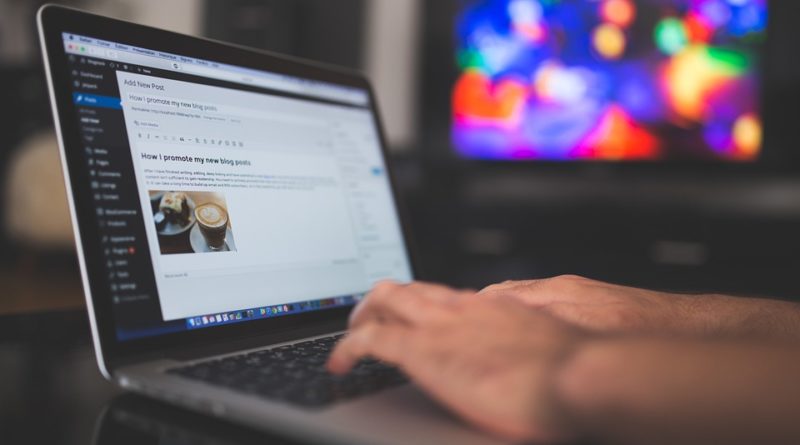
I’ve been blogging for almost 7 years now and one of my blogs, depending on how regularly I update it, can reach up to 100k visitors per month.
That may not be impressive if you’re a big company but if considering that it was just a one man team with just one laptop, it kind is.
Now there are a LOT of factors playing a role into the success of a blog: niche choice, content quality, SEO tactics, keyword competition.
You probably know the rest of the story (if not I highly recommend you watch ALL of Brian Dean’s videos on youtube).
Anyways, 90% of your success as a blogger will be down to one thing :
Producing LOTS and LOTS of High quality content.
You can be succesful in ALMOST EVERY niche provided you OUTDO your competition by posting high quality content over and over and over.
“I don’t need you to flex your success or your advice, can we just get to the best laptops, please? What does this have to do with the best laptop for blogging anyway?”
It has to do A LOT when picking a laptop for blogging actually.
Unless you are the world expert on your niche, producing top notch content will always require TONS and TONS of research and revisions.
That means reading many many articles and watching many many videos for days.
The more you’re informed about the subject, the better your content will be.
“Can’t all laptops do web browsing and run google Docs anyway?”
True.
However….
As you will realize at some point, your most highly shared and vivisted posts and that ones that will catapult your site to success will be those that are not only long enough but comprehensive and have at least ONE infographic.
In other words, some original content like very useful pictures/diagrams will be included asll.
That means you will need to learn a bit of Adobe Illustrator/Photoshop.
Let us not forget that these and most of your shared posts (like this one) might require DAYS or even WEEKs to finish (it’s all worth it though).
So tailor your laptop with those tasks in mind:
- Lots and lots of typing and screen staring
- The ability to run PhotoShop/Adobe Illustrator that can handle very large InfoGraphics
The latter, believe or not, can be very taxing on modern commodity machines.
Obviously, if you just want to blog as a hobby and don’t want to make a living out of it, you can just get any laptop under 500$ and call it a day.
Computer Hardware Specs for Blogging
You need to put a special focus on making your workspace as comfortable as humanly possible so that no motivation is lost for you to keep posting and posting.
I’d say that’s the main thing you need to get out of this post.
Wait, what about speed? CPU, RAM, Storage? Don’t I need something fast and powerful for my workflow? What about the PhotoShop stuff?
Obviously, going for cheap pre-2017 laptop with low RAM memory, lots of pre-installed bloatware and an outdated CPU is not going to be fast for PhotoShop.
You also want something that can keep up with 50 web browsing tabs open without having to worry about sudden freezing.
You also want to avoid an outdated Wi-Fi card with bad reception.
If you don’t…
You could have your computer freeze all of the sudden (too many web browsing tabs open) in the middle of writing a post and nor you or your blogging plattorm saved any progress.
Yup, happened to me. Almost threw my laptop out the windows because I had been working on that post for one full day.
My Recommended Specs for Blogging & Bloggers
To prevent that though you don’t need to spend more than 600$.
In fact, I’d say as long you buy something modern and not outdated that will never happen.
Before I list the 5 best laptops for blogging I’ve found in 2022 let me a little into the specifics you need to know when picking one. (I put more details at the end of this post).
CPU
Avoid anything with the labels: Pentium, Celeron, Atom/Arm, AMD E2, AMD A9 A7, A6, MediaTek unless you’re buying a ChromeBook.
Recommended: 8th-12th generation Intel Core i3 . 3rd-5th generation Ryzen 3 CPUS . These make a laptop very budget friendly yet fast like a cheetah.
Strongly Recommended: 8th-12th Intel Core i5. 3rd-5th gen Ryzen 5. This is the sweet spot for multitasking with any heavy software like PhotoShop, Adobe Premiere,etc.
Avoid: Core i7/AMD Ryzen 7 chips and up are only useful for heavy lifting tasks as in professional photo editing/video editing. They also consume too much power (less battery).
RAM
4GB: OK for ChromeBook/Linux/Windows 10 in S mode/MAC OSX systems.
8GB: minimum to run Windows 10 Home w/ zero lag.
16GB: useless for blogging purposes.
Display
Size: get the biggest one you can handle. Obviously, if you plan on writing and typing everywhere you go, you should probably get 13”.
Resolution:Most crucial crucial part I can’t stress this enough. At least a FHD resolution. Once you pair that with a 15-17” display, you’re going to have an insane amount of space to work with. If you only get a 13” display, then FHD will offset the lack of size.
Storage
You don’t need that much store unless you are a vlogger 512GB will be enough.
You do need to make sure you get an SSD though.
This will make your laptop soar more than anything and save you lots of times here and there all adding up to less hours working on a post.
WiFi
If you follow my advice for CPU, you’ll automatically get a recent WiFI Card.
The latest is WiFi 6, it helps boosting speeds if everyone around you is using the internet but WiFi 5 will do too.
Contents
Top 5 Best Laptops For Blogging
These five laptops don’t necessarily have the gigantic FHD display I’m recommending. You’d find a variety of laptops here because not all bloggers are in same position: some may want awesome displays but others just want something ultra portable and a few others a laptop with a little bit more pwoer for video editing.
1. 2022 Newest Asus Powerful VivoBook S17
If this laptop is only moving around the same facility (house, building, school). My advice is to use your budget to get the best display you can afford , then check out the keyboard quality (most laptops have good keyboards, you just need to double check they don’t have any bad reviews).
Display:
Now I know you can find hundreds and hundreds of 17” laptops online but how many will you find with FHD resolutions. Definitely a lot less. Okay and out of those how many are below 700$? I can count with my fingers how many are. So yes, 17” FHD laptops that are accessible to the average customer are very very rare.
Most budget 17” laptops have either HD or HD+ resolution which deafeats the whole purpose of looking for a big workspace area to work wit. Don’t believe me? Go browse around the web or amazon again.
This is what you can fit in with a 17” FHD, check it out.
You can see how much plenty of space left there is and no this is not a desktop monitor, click on the screen so you can see it’s a FHD image (1920*1080p).
Thin Bezels:
Now what’s even better is that this particular model now has thin bezels. This makes a 17” screen bigger than it’s supposed to be. Once you get these three features you’re basically getting the biggest of the biggest displays and workspace area you can get from a laptop.
Obviously, you also have the MacBook Pros and gaming rigs with 2k and 4k resolutions but those cost over 1500$ dollar (at least that much). Mainly because they have unncessary hardware for blogging purposes like dGPUs, insane amounts of RAM and storage ,etc.
Keyboard:
Most 17” laptops, due to their size, have well separated full sized keyboards and due to their thickness they have decent travel distance (this is what makes them feel clicky and responsive, at least in budget machines).
13” laptops usually won’t have great keyboards unless you step into 700$ territory.
What about speed? CPU power? How good are Ryzens? What about Intel Core something?
By now most people know that Ryzen CPUs are just as good as Intel Chips and sometimes they even outperform Intel Chips for a lower price. This also makes laptops which have these chips more affordable. So I suggest you look for “Ryzen” + laptop on search bars to find the best deals.
This particular laptop has a Ryzen 5 CPU of the latest of the latest generation, needless to say, you can do whatever you want with it: video editing/photo editing/gaming and any heavy lifting software you can think of, this laptop should handle it. As long as you have that 8GB RAM w/ it, there are really no limits to what you can do when multitasking, really.
2. ASUS Chromebook Flip C214MA-YS02T
There’s one problem with that 17” laptop though: it’s heavy and big. So it’s not something you want when you’re traveling, sitting at a wordpress conference or sitting on the train/subway trying to get some work done.
For me that wasn’t a problem, when I started my blog I pretty much stayed at home all day so portability was never an issue. However, there were ocassions where I had to travel by bus or by plane for like 8 hours (to visit my grandparents mostly) and I was super anxious of just sitting there doing nothing while my blog was sitting there asking for more content.
ChromeBooks to the Rescue!
Luckikly, I learned about the ChromeBooks. So I ordered one and used it during those long trips to keep typing and typing.
And yup, I’ve used this very exact same model. It’s been out for several years now and it’s still selling like hot cakes and what’s even more impressive is that my HP laptop stopped working long before this ChromeBook did. In fact, it still does. They’re quite resistant little laptops for the following reason:
CPU+Chrome OS:
You’ve probably scared about the CPU being a celeron CPU which I just said to avoid but I also said they’re okay if you’re buying a ChromeBook. That’s because Chrome OS (the Operating system) doesn’t consume much resources so even the oldest weakest CPU will handle it and even allow you to have dozens of web browsing tabs open (that’s more dependent on RAM actually). The CPU also doesn’t need to run at very high speeds which makes their temperatures quite stable and low (since ChromeBooks are limited to web browsing, office work and light photo edigint mostly – all blogging related tasks basically). This is what makes them last for so long.
Weight & Battery Life:
This also makes them lightweight since these CPUs don’t need much space. This also gives them way way more battery life you will need and this applies to all ChromeBooks, they on average have +10 hours battery life as crazy as that may sound. Does it ring a bell? yup, super ideal for writing on the move and writing and writing then posting stuff.
Keyboard :
Another cool cool thing about these little puppies is that they have AWESOME keyboards. It may sound counterintuitive but remember how the hardware doesn’t need much space? Well that extra-space can be used to make clicky, responsive keyboards with a decent travel disntace. I found them very very comfortable to type with more so than my 17” HP laptop.
Display:
The only real issue with a ChromeBook is that most of them are tiny so they have small screens. You’ll be limited to how much you can multitask with it for sure. if you’re typing a post while researching/reading sources then you’re just going to have to ALT+TAB.
The only real issue with a ChromeBook is the display , they’re usually very small. So you’ll be very limited in how much multitasking you can do.
My advice:
If you have a budget, get the 17” HP laptop. Once you start making a few bucks out of your blog, get the ChromeBook too so you can keep working and working hard to make your blog reach a bigger audience.
I don’t recommend a ChromeBook unless you have a desktop or another computer back home to work on Photo Editing/Infographics. The ChromeBook will be good enough for Office, Research, watching videos and writing purposes, that’s about it.
3. MacBook Air M1 Chip
If you are not a budget and you want both something with a very spacious screen and something ultra portable with a long long battery life all in one device, then you may want to consider a MacBook.
Any of them will be fine: the MacBook Air, the MacBook Pro, etc.
KeyBoards:
There’s even one more advantage of getting yourself a MacBook: the Keyboard. Only the most recent models have a retina resolution but literally every single MacBook released since 2009 has an EPIC keyboard which is a JOY to type in (which was around the time Steeve Jobs announced the MacBook Air) perhaps with the exception of 2018 MacBook Pros.
How do I know? I obviously owned a few MacBooks since my blog is about computers anyway. Despite getting my hands into several laptops, it still blows my mind. I’ve only found very very few Windows laptops with the same keyboard quality (we’ll talk about them soon).
Price:
The bad news is obviously that they’re very expensive.
However, You don’t need much power so you can cut down prices significantly here.
In fact, even the lowest configuration of the recent models can handle HEAVY DUTY video and photo editing with zero lag.
Unfortuantely, even the lowest configuration of the recent MaBook Air like the one featured here is expensive so unless you’re making some money through blogging you probably can’t afford it.
Well you can still get all perks and benefits of a MaBook without having to pay an eyeball. How? By going for older models.
Older MacBook Air Models:
Old MacBook Airs prices range anywhere from 250$ to 700$. Every single MacBook I bought except for the first MacBook Air released has been refurbished/renewed so fear not they will still last you a long time (none of the ones I’ve bought have stopped working I just gave them away).
Old MacBook Pros prices range anywhere from 350$ to 1000$. Since prices depend on how recent they are and some are mostly random prices you can choose any MacBook Pro you can afford since they all have the retina resolution displays (which is way more than FHD resolutions) and the awesome keyboards w/ a long battery life.
Newest MacBook Pro 16”:
Even I want to get my hands on the latest MacBook Pro for blogging purposes, possibly the best laptop there is.
It’s not really about the performance , again it’s mostly about the display keyboard and the resolution and the battery and maybe the performance too (since I’m getting my hands on video editing/photo editing to expand my blog). You don’t have to go for it just yet though hopefully you can afford it in the future.
New MacBook Air with M1 Chip:
What may be a good choice if you have 900$ to spare is the MacBook Air w/ M1 Chip, you get basically all the pros of the MacBook Pro for 1/3 the price. The 13” display should not be much of an issue considering it has an insane resolution too.
Anyways, since you’re just getting started and if you really want a MacBook, go for the older models.
4. ASUS ZenBook 13
At this point, you should have a rough idea of what I recommend in a laptop for blogging
- Any 17” FHD display with a Ryzen3/Core i3 + the cheapest ChromeBook you can find = 800$
Or
- A premium laptop portable with a high resolution display + awesome screen + superb keyboard like the New MacBook Models = 1000$ or any of the 13” Retina resolution models.
But like I mentioned before there are more options to the MacBooks. There are laptops that resemble the keyboard quality portability and battery life of the MacBooks. These are usually called “ultrabooks”.
If you walked into any auditorium of bloggers, programmers, journalists before 2008, not everyone had a laptop to carry around.
Today, most people sitting in a conference have a laptop and if they’re BLOGGERS virtually all of them will show up with an ultrabook.
After Steeve Jobs, introduced the Air, competitors focused more and more on designing a similar laptop to the MacBook Air, trying to outdo its thinness/battery life. It’s been 14 years since then so yes there are dozens of options to the air (only dozens not hundreds).
Windows UltraBooks
The two most known ultrabooks are the ASUS ZenBooks and the Dell XPS. I’m putting up the former here because they are much cheaper and it resembles the MacBook Air even more so than the Dell XPS 13.
Display & KeyBoard:
Today’s 2022 model has basically the same build quality (its full aluminium), almost equal battery life (+10 hours) , less weight (2.5lb) and it’s just as thin or even thinner (0.7) . The keyboard is not better than the MacBook Air but it’s very good considering this is a Windows Ultrabook.
The only real difference is the display, it’s not a retina display. There are no laptops with higher than FHD resolutions under 1000$ (only the Surface Pro which is another cool ultrabook to consider).
5. Acer Aspire 5
Lastly but not least, the cheapest Windows laptop I would go for blogging purposes. It’s currently selling for about ~360$.
Now if you’ve been up to date with technology, you’d know Windows 10 S mode is basically a Chrome OS operating system, which only limits you to software that’s avaibale on the App store. This is not okay for blogging because chances are you may want to use PhotoShop in one form or another or any other multimedia editing software.
Luckily, you don’t have to settle for Windows 10 S, all laptops with Windows 10 S can be upgraded to Windows 10 Home free of charge using these simple steps.
4GB RAM:
Since the processor is modern and very modern actually, you’re not going to have any issues even if you install Windows 10 Home on it and throw in some serious multitasking.
The only limiting factor here would be the 4GB of RAM which is good if decide to stay with Windows 10 S. It’s going to be fast and snappy, it will still boot up in seconds and you should be able to have dozens of tabs open along with wordpress and office in the background.
But it’s going to slow you down once you install Windows 10 Home on it, especially if you try to pull off the same multitasking activities I just mentioned.
If you decide to switch out of Windows 10 S, make sure you also install an additional 4GB RAM stick and you should be good to blog.
How To Buy The Best Laptop For Blogging
The whole point of this section is to save you money by narrowing down the exact hardware and specs you’ll find useful.
Software & Activities
While this may sound trivial to many bloggers reading this, if you are just starting you probably did not know you will end up doing some of the following (before you start blogging and after you start making some money out of it ).
- Use PhotoShop to Edit original pictures/make graphcs
- All Microsoft Office products for editing, tracking SEO data/emails sent: mostly excel & outlook.
- Adobe Premiere: for simple cuts/transitions/light effects, nothing heavy.
- Use Excel Spreadsheets to track competitors information
- Run third-party software to find broken-links/link building opportunities
Most people think that they just have to use wordpress but that’s not entirely true as you can see. But it depends on what type of blogger you are: For…
Video Blogger: If you’re just starting you will probably do all the editing on your own. Most succesful bloggers hire video editors or get themselves a desktop. If you just want to put a few information videos on youtube, you can get away with any laptop that has a dGPU since you’ll be limited to simple cuts/edits/transitions.
1. Regular Blogging
This is just web browsing, making posts & watching youtube. Like I said, you can do these on any cheap laptop.
The problem starts when you multitask, you can’t use cheap laptops unless you don’t mind being slowed down by lack of hardware.
You also can’t use cheap laptops when you start making incredibly huge posts (and these are usually the ones that will get you more backlinks & shares) because again you’ll be slowed down by lack of hardware, mostly RAM.
Those long but succesul posts may need a lot of images, several dozens of links and might even include tables/infographics because you want to make them neatly organized and easy to follow.
Here’s an example:
Do you know how much I suffered just trying to scroll down this post through the WordPress Editor? It was only because I had little RAM to work with.
RAM
Which brings to the most important spec for you: RAM.
8GB RAM
It’s not just for those posts it’s also because you probably use Chrome , which is the worst of all web browsers , it’s very very memory hungry. So you need at least 8GBRAM.
4GB RAM
Let’s run some calculations.
Last time I checked Windows 10 Home takes on average ~3GB which leaves you with just 1GB for anything else running.
Assuming you have Chrome open with 10 tabs, you’re looking at an extra 1.5 GB.
Sure , Windows will accomodate the lack of RAM by getting rid of some background process but the point is you need more if you want to do anything more than running 10 tabs simultaneously.
WordPress
The wordpress editor can be a RAM hog when you’re working with big posts.
Storage
Solid State Drive
Solid State Drives can read/write data up to x17 faster than HDDs.
Now, you won’t be reading any large files or running heavy software but an SSD will make your workflow so much better anyways by
- Booting up in split seconds
- Looking up a particular file instantly (before you even finish the type the file name it’s going to appear on the search bar)
- Launching Office, launch Chrome and any video/photo editing app in seconds too.
Since you’ll be doing these activities on a regular basis, seconds save here and there can add to minutes over the course of one hour which may add up to hours over an entire workday.
You don’t have to break the piggy one to get one either since they’re literally universal on laptops these days. You just need to double check yours has one too as some Dell/Hp models still ship HDDs.
CPU
Just making posts doesn’t require any beefy CPU. If you have enough RAM & an SSD, you can settle with pretty much any processor.
Even if you want to build your website from the bottom up on your own. Web design/programming w/ HTML, PHP, MySQL only asks for 8GB RAM (for the IDE software that runs these languages).
However, I still recommend you get something recent, especially if you use Windows 10 Home.
Anything more , Ryzen 7/Core i7 (even if it’s a budget CPU with the “U” label) is unncessarily more expensive even for the video/photo editing stuff you might do ocassionally.
2. PhotoShop
You may or may not need to do some pretty heavy photoshop editing for the infographics/diagrams of your most popular posts.
I myself did have to go through it and I suffered so much to finish just one infographic (mostly because I was using way too many layers which is very common for beginners). I refused to pay someone else to do the job because they charged an eyeball for one (and rightly so actually but I didn’t have much money back then).
Plus it’s always nice to do it yourself because whoever you hire may not produce the same result you want and will not be as motivated (unless you pay them A LOT) to do a great job.
If you’re just starting, you will probably run into the same issues you will use a huge amount of layers when making infographics and that doesn’t affect the final result but it does take a lot of hardware resources. Not difficult really, some youtube videos here and there and messing around with PhotoShop will get you there.
RAM
But you ought have more RAM so you don’t suffer like I did.
8GB of RAM:At the very least this much and not just for infographics but for ANY type of photo editing be it with PhotoShop, Corel Draw, LightRoom, whatever you use will need at least this much to run fast.
16GB of RAM: It’s only useful if you’re an avid photographer who edits dozens and dozens of images simultanously with LightRoom or if you use Panoramas for the feature image of your posts.
4GB of RAM: If you are limited to resizing, simple edits, crops and so on, then you might be okay w/ 4GB RAM but again RAM is cheap, 8GB should be bullet proof for much more.
Storage
SSDs are very very important for photoshop and any photo editing. For the reasons I mentioned above and if you want to run more details on how Storage helps Photo Editing check my post on photoshop for more details.
CPU
How fast you edit images (apply effects, add layers, change colors) all depend on how fast your CPUs. In the past, I would’ve recommended you to get a recent Core i7 CPU to speed up this but as of 2022 the latest budget CPUs available (actually since 2018) are extremely FAST so you don’t need to worry about CPU speed that much as long as you get something recent.
And of course at least 8GB RAM which is more important now.
3. Video Editing
Most vgloggers mostly use the youtube editor and very few actually use Adobe Premiere (most would use iMovie or Windows Movie Maker first).
If you rely on simple transitions and titles, you don’t need any special hardware. You can follow the same recommendations as the photo editing section.
However, if your content relies a lot on what videos you post on youtube. You probably want to step up the hardware a bit. So given the photo editing advice above, add the following:
- A dedicated GPU.
a. 1660Ti/2060RTX/3060RTX are strongly recommended.
b. If you’re just starting out and can’t afford it you probably want a desktop, it’s much cheaper to get a dGPU there than on a laptop.
c. If you still want a laptop, get at least a 1650GTX GPU.
2. Add more SSD storage. At least a 512GB and possibly or a 1TB additional HDD drive. The latter should be an additional drive that can act as a repository of footage.
I suggest you give my Adobe Premiere article a read if your blog relies a lot on the videos you edit.
4. Hardware Specs for All Bloggers
Display
Resolution: unless you’re a writer and you just type and type interesting stories on a blog. You’re going to need FHD for multitasking, it’s also named 1080p , 1920×1080.
High resolution displays means you’ll have more pixels, this allows the operating system to make icons/interfaces/tools and basically any object smaller while at the same time easy to distinguish and crystal clear and consequently you’ll have a lot more blank space to work with.
This is what I mean, look at the difference:
same display with different resolutions. Check how much extra space there is for excel.
Size: Obviously you get a bigger display with bigger laptops. But, not all laptop sizes support FHD, only 13”,15” and 17” laptops do.
If you’re just moving around one building and working on your stuff in one or two places, you may want to think about 17” displays. Once you add FHD to it, you’ll get an insane amount of extra space you won’t know what do with.
The two screenshots I took was using a 11” MacBook Air so you can imagine what the difference would be with a 17” display.
If you move around a laptop, 17” is not easy to carry and it doesn’t fit on bags that easily. Even 15” are not very portable to work on the go, I’d go as low as 13”.
11” laptops are good little machines as a back up machine to write on, not something you want to use all day everyday.
Other Display Specs
The rest is just secondary stuff . May or may not be important for you.
IPS displays: IPS displays have better color reproduction , they’re the de-facto choice if you need very very accurate colors when editing videos/photos. Most laptops have IPS displays especially if they pack some power for video/photo editing. The only real issue with these are the fact that they can be eye-straining if used for long long periods of time because all light will travel directly to your eyes (with no filters) including blue light.
TN displays: these don’t have very accurate colors but if you’re not a nitty picky photo editor you won’t notice the difference. They are anti-glare (something IPS usually aren’t) and they’re easier to work with when on the move (they are less likely to produce glares from sunlight).
Matte displays: some IPS panels come with a matte finish so you’ll get a better color reproduction than TN displays (though not as good as glossy IPS panels) but you’ll deal with glares and eye glares much better .
Regardless, you should consider a screen protector and use nightshift mode to reduce the negative effects of computer light to your body.
KeyBoard & Design
The main issue with laptops is that manufacturers only focus on hardware especially CPU & graphics cards and leave design, this includes the keyboard, to draw and luck.
Why? because that’s the first thing we look at when shopping for a laptop.
Fear not, if you want to increase your chances of having a great keyboard without trying out that laptop follow these guidelines:
- Apple and Lenovo put great care into their keyboards design, so they will most of the time have great great keyboards.
- For any other brand, you may want to read up amazon reviews to see if there are any complaints. LatopMag and NoteBookCheck are two great sites for complete laptop reviews. Just type “LaptopMag/NoteBookCheck + your laptop’s name” to find their reviews.
- If you can’t find a review, remember this:
- 15-17” laptops are very very unlikely to have bad keyboards, especially if they cost more than 600$.
- 13” laptops are very prone to have really bad keyboards unless they are ultrabooks (+700$).
- 11” laptops have very small/lousy keyboards, they’re all hard to type on unless we are talking about an 11” MacBook.
Worst comes to worst if you want to hit your fastest typing speeds, you can always get yourself an external keyboard.
Battery
There’s a good rule to find long battery lives. Although it may sound counterintuitive
“The smaller the laptop, the bigger the battery” . This is only true because smaller laptops usually have relatively weaker processors which consume much less power. The fact that their screens are smaller also means they have less pixels which again consume less power.
This means:
ChromeBooks: All chromebooks have insane battery lives, the average Chromebook has a solid 11 hour battery.
13” laptops: will have at least 7 hours of battery.
15-17″: For bigger sizes, only Lenovo ThinkPads and MacBooks are 100% certain to have a long battery. For any other mode, you have to read reviews but usually anything that doesn’t have a Ryzen7/Core i7 CPU AND lacks a dedicated GPU will have at least 6 hours.
Wifi
Like I said before , unlike Apple or Lenovo, most manufacturers just leave design to draw & luck. Some models may have their network cards placed at a non-very-efficient position which leads to drop outs due to poor internet reception. This can be easily fixed by moving closer to the router though. If you want to get the best reception out of your laptop make sure it has a recent WiFi ProtoCol on it too:
WiFi 5 vs WiFi 6
These are the two latest protocols on laptops. The former is universal on every laptop released for the past 3-4 years and the latter can only be found in very few models. The difference is that WiFi 6 wireless cards will work much better when you’re sitting in a place that has a lot of users using the same connection. Think of auditoriums, stadiums, starbucks,etc, or maybe your very own house or the building you share the internet with(if there are a lot of people of course).
[“source=laptopstudy”]

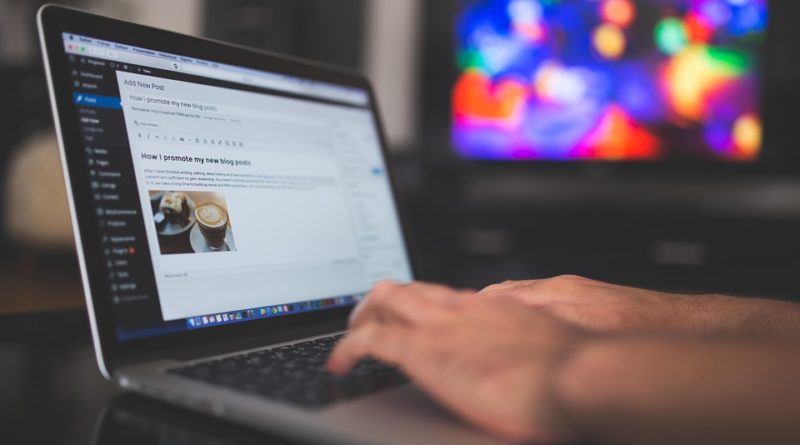








Regular Blogging:Just writing at home with a few trips here and there. Any modern laptop will do here.
Travel blogger :When content depends on events, you have to be on the move. So weight & battery life are ultra important.