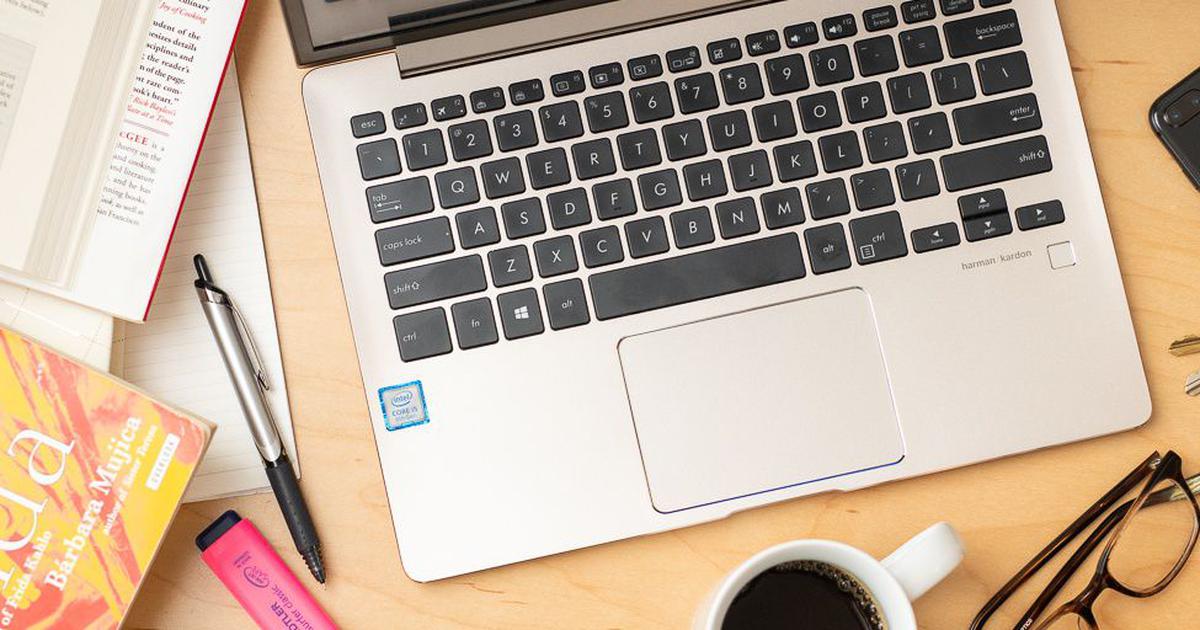Based on the more than 500 hours we spent researching and testing close to a hundred laptops over the past few years, we think that the Asus ZenBook 13 UX331UA is the best laptop for most college students. It has solid performance, and its battery life can last for a full day of classes. It’s slim and light, it has a responsive and accurate trackpad, and its backlit keyboard is comfortable enough.
We also have picks for students who can spend more, are enrolled in photography and film programmes, or play games outside of class. Our picks are best for college and graduate students, but they’ll work for those in high school, too – we expect these laptops to last at least five years, so they should carry you through the entirety of high school, college or graduate school (but not all three).
The ZenBook is also amazingly well-made, with a powerful processor, a 1920×1080-pixel display and a decent webcam – we recommend the UX331UA-AS51 configuration with an Intel Core i5-8250U processor, 8 GB of memory and a 256 GB solid-state drive. But compared to the Dell XPS 13, its keyboard is less enjoyable to type on and its battery life is about two hours less. It also lacks a fast, versatile Thunderbolt 3 port, which will become more useful over the next few years as more accessories support the standard. But for the price, it’s the best option for college students.
If you’re willing to pay more for a better battery life, screen and keyboard, get the Dell XPS 13. You can also get the the non-Touch Bar 13-inch MacBook Pro (at marginally less price than the ZenBook), depending on which operating system you prefer. The late-2017 non-touchscreen Dell XPS 13 is the best Windows ultrabook we’ve found. Not only is its battery life among the longest we’ve seen, it is more compact and better to type with than the Asus ZenBook.
The 2017 MacBook Pro has all-day battery life, a lightweight aluminium body and one of the best trackpads around, along with good performance and a fantastic display. However, it has only two Thunderbolt 3 ports and a headphone/mic jack – that lack of legacy ports may be an inconvenience for students who already own USB-A printers or hard drives. For a more in-depth analysis of the 2017 MacBook Pro, check out our guide to finding the right MacBook.
We usually recommend laptops with 256 GB of storage, but college students may be better off getting 128 GB to save some money and relying on cloud storage to store files (or getting an external hard drive if they really run out of room).
If you’re a film or photography student who needs a laptop for photo and video editing, we recommend the Microsoft Surface Book 2 or the 15-inch MacBook Pro with Touch Bar (2018). They’re much more expensive and have battery life that’s two to three hours shorter than our main picks’ but their screens are better-quality and higher-resolution, their processors are more powerful, and they have dedicated video cards to provide smooth performance while editing video footage and doing other demanding creative jobs. Head to our review of the best laptops for photo and video editing to read more about these picks.
The Dell G5 15 Gaming has impressive battery life for a gaming laptop but it’s a bit heavier than the competition and its fans get distractingly loud during gaming sessions. We recommend the model with an Nvidia GeForce GTX 1060 Max-Q graphics processor with 6 GB of dedicated memory, an Intel Core i7-8750H processor, 16 GB of RAM, a 256 GB solid-state drive, and a 1 TB hard drive. The G5 is available in black or red and has a red-backlit keyboard.
If our picks are too expensive and you’re willing to compromise battery life, portability, or performance for a cheaper laptop (or laptop replacement) that can handle basic computer work, we also have a section on the cheaper alternatives for college students.
Contents
How we picked
Students need a great laptop that’ll last for years of taking notes, writing papers at 3 in the morning, editing photos for a group project or playing Overwatch. But choosing the right one can be more challenging than writing a thousand good words on Proust.
The most important features in a laptop for college students are value, battery life, size and weight, keyboard and trackpad, performance, storage, screen and ports. Not all college students will have the same priorities, though. For example, a film student may need a more expensive laptop that can handle editing video on a high-quality screen, while a student who enjoys playing video games might be willing to put up with a larger, heavier laptop to get a decent graphics card.
These are the features that you should look for in a laptop for college, but your priorities may vary depending on the work you do:
- Price and value: College is expensive so a laptop’s price-to-performance ratio is the most important factor.
- Battery life: Because students rarely work in a single location, the longer the laptop’s battery life, the better. A laptop should last a full day of classes so students can concentrate on taking notes and doing homework instead of worrying about finding an outlet.
- Size and weight: You don’t want a massive laptop weighing down your backpack as you sprint across campus to class. A 13-inch laptop that weighs around three pounds or less provides the best balance of screen real estate and portability for most college students. A 15-inch laptop isn’t necessary unless you plan on using your laptop to play games or edit video or photos.
- Keyboard and trackpad: Your laptop’s keyboard and touchpad should be accurate and responsive to your touch and comfortable to use for long periods of time.
- Performance:
- Processor: A seventh- or eighth-generation Intel Core ultra-low-power processor, meaning an Intel Core i5-7200U or i5-8250U processor or better will be powerful enough for most coursework. If you plan to use your laptop for gaming or film and photo assignments, we recommend a more powerful quad-core processor.
- Memory: We recommend 8 GB of RAM as a minimum for browsing the internet, sending emails and writing research papers, and 16 GB for students who have a more demanding workload.
- Graphics card: You need a dedicated graphics card only if you’re a gamer or a film or photography student.
- Storage: Solid-state drives are much faster than hard drives, and they’re affordable in all our picks. We recommend that most college students get 128 GB of storage, relying on cloud storage or an external hard drive if you need more room. Gamers, as well as students enrolled in photo and film programmes, are probably better off spending more for at least 256 GB of built-in storage.
- Display: You should get a laptop with at least a 1920×1080 IPS display, since you’ll be staring at your computer screen every day. Photo and film students should invest in a higher-quality, higher-resolution IPS screen.
- Ports: While a lack of ports didn’t disqualify any of our contenders, we prefer to see at least a couple USB 3.0 Type-A ports, as well as a Thunderbolt 3 port for future-proofing. An SD card slot is useful if you’re in a photo or film programme
The Asus ZenBook 13 UX331UA is the best laptop for most students heading to campus because it offers the best performance and features for its price. It has enough battery life to get you through a day of classes, is slim and light, and has a responsive trackpad. It also performs well enough for schoolwork while providing a nice screen and a variety of new and old ports. We recommend the UX331UA-AS51 configuration with an Intel Core i5-8250U processor, 8 GB of memory and a 256 GB solid-state drive. Although the ZenBook has two hours less battery life, a less comfortable keyboard than other premium ultrabooks and no Thunderbolt 3 port, it still meets most college students’ needs.
The ZenBook 13 can survive a full day of lectures and seminars, even if you can’t find an outlet to plug into during or between classes. In our battery test, the ZenBook lasted six hours, 39 minutes. Though its score isn’t exceptional, it’s enough juice for a day of work. It was about two hours behind our upgrade pick, the Dell XPS 13, which gave us eight hours, 23 minutes on a single charge. If you tend to work away from an outlet for more than eight hours, you can look at our upgrade picks.
The ZenBook is about an inch deeper than the Dell XPS 13, measuring 12.2 inches long, 8.5 inches deep and half an inch thick. It’s about the same size as the MacBook Pro (13-inch, 2017). And at 2.5 pounds, the ZenBook is lighter than both our upgrade picks.
The ZenBook 13 has a backlit keyboard, and though its keys were comfortable to type on, they felt mushier than we’d like. And when I hit the spacebar on the rightmost centimetre – beneath the M key – it frequently didn’t register the input, causing me to stringabunchofwordstogether. Dropped spaces didn’t happen when I pressed the spacebar further toward the centre, but the experience made the ZenBook more frustrating to type on than our upgrade picks. The trackpad has a satisfying travel and clicking noise when pressed, though. It was responsive and accurate, and we had no problems using it for two- and three-finger gestures, or zooming in and out on items.
The ZenBook 13 has a mix of new and old ports, so it should be compatible with any of your existing peripherals as well as new ones you accrue throughout the next few years. The machine has one USB-C port, but it’s USB 3.1 Gen 1, and the laptop cannot charge via this port – we’d rather Asus include a faster, more capable Thunderbolt 3 port. It also has two USB 3.0 ports, an HDMI port, a combo headphone/microphone jack, a microSD card slot and a proprietary charging port, and it supports current-generation 802.11ac Wi-Fi and Bluetooth 4.2.
The colours on the UX331UA’s 13.3-inch 1920×1080 IPS screen are a bit cool – blues and greens show up more prominently than reds and yellows – but the screen is otherwise decent. The ZenBook 13’s webcam is in the top-middle of the screen, and although its video quality can’t match that of an external webcam, it’s fine for calling home or videoconferencing with classmates to discuss a group project. The Asus also has a fast, responsive fingerprint reader on the right-side of the laptop, underneath the right-arrow button, for Windows Hello login support.
A step up: Dell XPS 13 or 13-inch MacBook Pro without Touch Bar
If you’re willing to pay around more for better battery life, screen and keyboard in a more compact laptop, the non-touchscreen Dell XPS 13 (late 2017) is a great choice. Its battery life is among the longest we’ve seen, and it’s thin and light and has a great keyboard and trackpad. It also has fast performance, a healthy selection of ports and a good screen. We recommend getting the configuration with an Intel Core i7-8550U processor, 8 GB of RAM, a 256 GB solid-state drive, and a fingerprint reader.
The non-touch XPS 13’s battery life is among the best you’ll find in a Windows ultrabook at eight hours, 23 minutes in our Web-browsing battery tests. Most of the models we’ve tested in the last two years have lagged behind the XPS 13 by at least an hour, including our top pick for students, the Asus ZenBook 13 UX331UA, which lasted for six hours and 39 minutes.
The Dell XPS 13 and the Asus ZenBook are similarly sized, with minor trade-offs in physical dimensions and weight: the Dell is more compact than the ZenBook by almost an inch in depth, while the the ZenBook is imperceptibly lighter than the Dell. Both laptops weigh less than three pounds and are small enough to fit into a backpack.
The Dell’s keyboard is comfortable and responsive, though the backlit keys are a little shallow. The XPS 13 has a better trackpad than the ZenBook, too – it was accurate and reactive to our touch, with precise tap-to-click and a satisfying physical click. The trackpad never dropped swipes in our testing, and it worked well for two- and three-finger gestures.
The Dell’s 13.3-inch IPS screen offers good colour reproduction and fantastic viewing angles, as well as a matte coating that prevents glare. This makes it better than the ZenBook for watching movies after you’ve finished your work. The 1080p screen is particularly immersive because of its teeny-tiny, 5.2 mm bezel, but the narrow bezel pushes the webcam to the bottom-left edge, above the Esc key. Because of this placement, the camera will give your parents – or, worse, your classmates or professors – an unflattering view up your nose during video calls.
The Dell has a Thunderbolt 3 port – which the ZenBook lacks – that you can use to transfer data, connect an external display or charge mobile devices or the laptop itself. It also has two USB 3.0 ports, a headset jack, an SD card reader and a Noble Lock slot. We appreciate the selection of new and legacy ports.
If you need a Mac, either because of personal preference or school requirements, we recommend the 2017 non-Touch Bar 13-inch MacBook Pro. It has all-day battery life, a lightweight aluminium body and a fantastic trackpad and display. But its keyboard is shallow, and it has only two Thunderbolt 3 ports, with no legacy ports. We recommend getting the configuration with a 2.3 GHz dual-core 7th-generation Intel Core i5 processor, 8 GB of RAM, and a 128 GB (or 256 GB, if you can afford it) solid-state drive.
The MacBook Pro is around the same size as the Asus ZenBook UX331UA at 12 by 8.4 by 0.6 inches, but it’s a half-pound heavier. Still, at around three pounds, the MacBook Pro is light enough to carry around campus without adding too much weight to your bag.
The MacBook Pro has a thin keyboard with shallow travel. The Asus ZenBook and Dell’s keyboards are springier and more comfortable to use for long periods of time. The MacBook Pro’s trackpad, however, is the best we’ve used on a laptop. Because it has no hinge, you can click anywhere on the touchpad and receive the same response, and its haptic feedback is satisfying.
The 2017 MacBook Pro has a fantastic 13-inch screen, and its 2560×1600 Retina display has more pixels than the Asus and Dell’s 1920×1080 screens, making everything look crisper and more detailed. Its webcam, like the ZenBook’s, is placed intuitively in the top-centre of the screen.
The MacBook has two Thunderbolt 3 ports. Because these are the only two ports – aside from a 3.5 mm headphone/mic jack – you’ll need a hub or adapter if you have any hard drives, scanners, printers or card readers that use USB-A. Similarly, if you want to use an external display or projector, you’ll need the right adapter.
Cheaper options
If our picks are too expensive and you’re willing to make some sacrifices for a cheaper computer that can still handle basic work, consider these options. Keep in mind that they all make serious trade-offs – shorter battery life, bulkier size or more-limited functionality – to achieve their more-affordable price tags, and they’re not likely to last as long as our picks. Despite these options’ setbacks, however, each provides good-enough performance for less money than our main picks.
If you can complete all of your work in a Web browser, we recommend the Asus Chromebook Flip 302CA. The Flip provides enough battery life for a full day of classes, and it has a compact body with a touchscreen, a 360-degree hinge and a comfortable keyboard. It’s fast enough for tab-heavy browser work, too. However, Chromebooks may have trouble connecting to campus printers, and they’re not good for people who need access to Mac or Windows apps for photo, video or audio editing, or other specialised software like MatLab. They can run Android apps and browser-based alternatives, but that’s not good enough if your coursework requires a specific app. To read more about the Flip or to check out other, even cheaper, options, see our review of the best Chromebooks.
If you need to save some cash but still run Windows, get the Asus VivoBook Flip 14, which has a solid processor, 64 GB of speedy eMMC storage, 4 GB of RAM and a bright, 14-inch screen. It’s by far the best Windows laptop you’ll find for the price. But we strongly recommend saving up for the ZenBook 13 UX331UA, which will feel faster to use, is quite a bit smaller and lighter and has double the storage, as well as a better keyboard and trackpad.
Can an iPad replace your laptop? Simply put: if your school requires any Mac- or Windows-only apps, you can’t use an iPad in place of an actual laptop. But if all you need a laptop for is browsing the Web, sending emails and using Microsoft Office, consider the 9.7-inch iPad (6th Generation). Although a tablet doesn’t support desktop apps, the iPad will run longer on a charge than any of our picks and weigh less. Head over to our reviews of the best tablets and pro tablets to read more about these picks.
If you’re a film or photo student: Microsoft Surface Book 2 or 15-inch MacBook Pro
If you’re a film or photo student who needs a laptop for heavy video and image work, our main picks can’t handle your workload. Their screens aren’t high-resolution or high-quality enough, their processors are less powerful, and they don’t have the dedicated graphics card that a laptop needs to be able to handle graphics processing alongside other work. Get the Microsoft Surface Book 2 or the MacBook Pro (15-inch, 2018)instead.
The Microsoft Surface Book 2 is the best option for film or photo students because it has a powerful processor and graphics card, as well as the best out-of-the-box colour accuracy and widest colour gamut of any Windows laptop we tested. Plus, it has fast 4K rendering speeds, all the essential ports, a good keyboard and trackpad, and you can even detach its screen and use it as a tablet if you want.
Apple’s 15-inch MacBook Pro (2018) is the best Mac laptop for photo and video editing. The MacBook Pro’s 15.4-inch Retina display (2880×1800) is more colour-accurate than the Surface Book 2’s, and the MacBook Pro’s screen reproduces slightly more of the sRGB colour gamut. Although it has the best screen and trackpad we’ve used on a laptop, the MacBook Pro has a shallow keyboard and it lacks legacy ports – it has four Thunderbolt 3 ports and a headphone/mic jack instead. While it had fast performance overall, it was slower at exporting 4K video in Adobe Premiere Pro than any of the Windows laptops we tested due to its weaker graphics card. We recommend the model with a 2.6 GHz eighth-generation Intel Core i7 processor, 16 GB of RAM, 512 GB of solid-state storage and Radeon Pro 560X dedicated graphics with 4 GB of memory.
If you play games: Dell G5 15 Gaming
If you play video games in your spare time, our main picks won’t cut it – they don’t have dedicated graphics cards, and they don’t have effective cooling systems to manage noise and heat. Budget gaming laptops often cost more than the ZenBook and tend to be a lot bulkier and heavier. Battery life as also often a lot worse, but gaming laptops are the best option if you like to blow off steam in Overwatch.
The Dell G5 15 Gaming is the best option for students who need an affordable laptop for taking notes in class that can also play games well. It has impressive battery life for a gaming laptop but it’s a bit heavier than the competition and its fans get distractingly loud during gaming sessions. We recommend the model with an Nvidia GeForce GTX 1060 Max-Q graphics processor with 6 GB of dedicated memory, an Intel Core i7-8750H processor, 16 GB of RAM, a 256 GB solid-state drive, and a 1 TB hard drive. The G5 is available in black or red and has a red-backlit keyboard.
What to look forward to
Apple has finally announced a new version of the 13-inch MacBook Air – which was for several years our favourite MacBook model. The MacBook Air hadn’t seen a significant spec upgrade since 2013 or so, and its design hadn’t changed since it debuted in 2010. The 2018 MacBook Air uses a similar wedge-shaped design, but it’s a bit smaller (Apple says it has 17% less volume) and about 4 ounces lighter (2.75 pounds) than its predecessor. It also gets a number of major upgrades first seen in the MacBook Pro line. Those include a Retina display, two Thunderbolt 3 ports (and no others, aside from a headphone jack), a Touch ID sensor (but no Touch Bar) and the third-generation version of Apple’s polarising low-travel butterfly-switch keyboard. The new Air also uses Intel’s eighth-generation dual-core Core i5 processors, similar to the ones in the 12-inch MacBook.
The base configuration will include a 1.6 GHz processor, 8 GB of memory and 128 GB of solid-state storage as well as 16 GB of RAM and up to 1.5 TB of storage are available as upgrade options.
At WWDC18, Apple announced macOS Mojave, which is available now. It introduces a new dark mode, which gives the entire interface a black theme for better contrast and easier viewing in low light. And Safari now helps to prevent third-party efforts to figure out what machine you’re using and thus track you (also known as “fingerprinting”).
Mojave drops support for several generations of Macs, however, so if you bought your computer before mid-2012, you’re likely stuck with High Sierra. Security updates and third-party software updates for older computers should continue for at least a few more years.
[“source=scroll”]