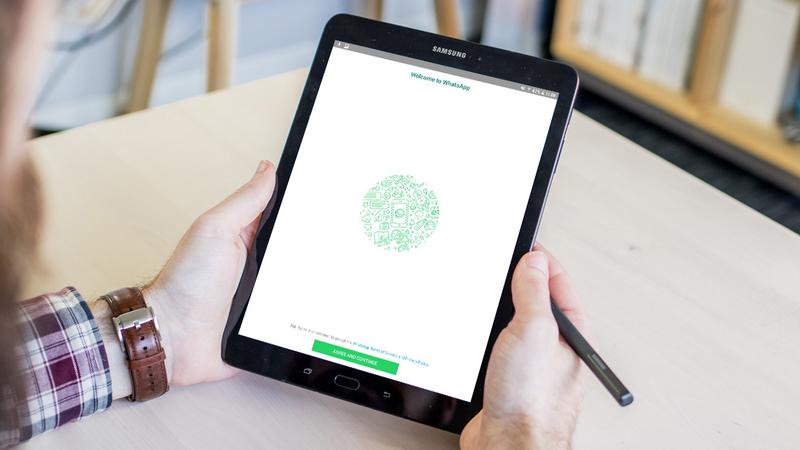WhatsApp is designed for smartphones, while WhatsApp Web lets you access your WhatsApp account from tablets, laptops and PCs. But what if you don’t have a smartphone on which to create a WhatsApp account and want to run it from a tablet as a proper app? Also see: How to send texts on a tablet
While you won’t find WhatsApp in the Google Play store when searched using a tablet, there is a way you can sideload the app and get around WhatsApp’s restrictions. Limitations to this approach include you having to manually sideload updates when they are released to keep the setup working, and you will need an active phone number at your disposal.
If your tablet has a SIM slot and you are using it with a data plan then the good news is you already have a spare phone number. If it’s a Wi-Fi-only tablet, perhaps you have an older relative that doesn’t use WhatsApp and whose phone number you can ‘borrow’, or you can make use of a free PAYG SIM from any of the major UK mobile operators.
Assuming you have a way to get around the phone number limitation, here’s how to install WhatsApp on a tablet.
Sideload WhatsApp on an Android tablet
- Open Settings, Security and enable ‘Unknown sources’. This allows you to install apps outside Google Play and is by default disabled for your security. We recommend disabling this setting once you have installed WhatsApp
- Launch the browser and search for WhatsApp APK. You can click on any of the returned search results, though we chose androidapksfree.com
- Scroll down to and tap the download link for the latest version of the WhatsApp APK. Note that there will likely be various adverts displayed on the page that also have download links, so be sure to select the correct one

- Wait a moment for the APK to download, then pull down the notification bar at the top of the screen and select the notification that the APK has been downloaded
- Follow the prompts to install and then open WhatsApp
- You’ll be greeted with the familiar Welcome to WhatsApp screen. Tap ‘Agree and Continue’
- If you see a pop-up telling you tablets aren’t supported just click OK

- Select your country of residence and enter a valid phone number that is not already in use by another WhatsApp account, then tap Next, OK
- WhatsApp would usually send a text message to that phone number containing a verification code, which it will automatically detect and insert here for you. That’s not going to happen since your tablet doesn’t have the SIM for that phone number on it, so instead choose Call me
- Answer your phone and enter the six-digit verification code that is given to you, then follow the prompts to set up and begin using WhatsApp on your tablet
- Note that WhatsApp looks for contacts in your Contacts or People app, which will still be present on your tablet even if you can’t use it to call them. Launch that app and enter the names and numbers of anyone you’d like to be able to contact using WhatsApp
- From time to time when WhatsApp is updated you will find the app installed on your tablet no longer works. Because it was installed outside Google Play it won’t be automatically updated. Instead you’ll have to search for the latest version of the APK and reinstall it using the steps above
(If you’re looking for advice on how to install WhatsApp on an iPad, see the guidelines over on our sister site Macworld.)
[“Source-techadvisor”]